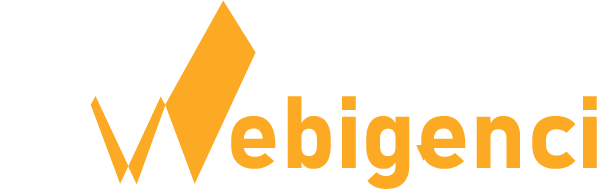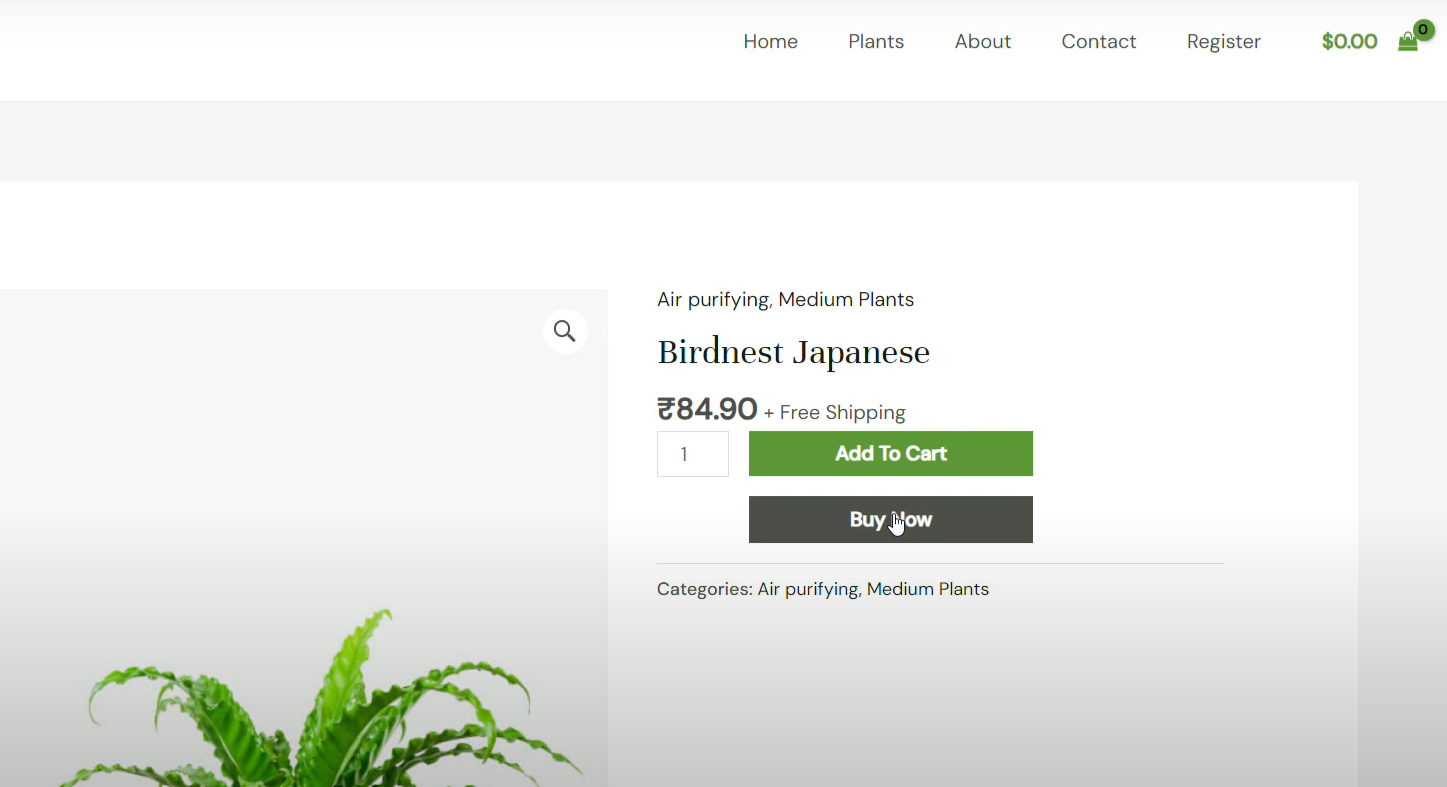
Adding a “Buy Now” button to your WooCommerce store can significantly enhance the shopping experience for your customers. This button allows users to skip the cart page and proceed directly to checkout. In this guide, we’ll show you how to add a “Buy Now” button to your WooCommerce.
Watch the Tutorial Video
Learn step-by-step with our YouTube guide on adding a “Buy Now” button in WooCommerce using the WPC Buy Now Button plugin.
Why Use a “Buy Now” Button?
- Reduce the steps in the purchase process.
- Improve conversion rates by simplifying the checkout experience.
- Cater to customers who prefer a quick checkout option.
Step-by-Step Guide to Adding a “Buy Now” Button:
Step 1: Install the WPC Buy Now Button Plugin
- Login to admin dashborad of your wordpress site.
- Go to plugin menu click on add new plugin.
- Search for WPC But Now Button For woocommerce plugin and click on install.
- Plugin link: https://wordpress.org/plugins/wpc-buy-now-button/
Step 2: Configure the Plugin Settings
- Go to wp clever menu from wordpress sidebar then click on but now button sub menu
- Enter Button text that you want to display on frotend then set the button position.
- Add redirect link to checkout
- Now save all the changes
Step 3: Test the Button
- Visit the product page and check but now button.
- Click on buy now button it will redirect you to checkout.
Step 4: Customize the Button (Optional)
For further customization, you can use custom CSS to style the “Buy Now” button.
Conclusion
Adding a “Buy Now” button to your WooCommerce store using the WPC Buy Now Button plugin is a simple yet effective way to boost sales and improve customer satisfaction. By reducing the steps required to make a purchase, you can create a seamless shopping experience that encourages quick conversions.
Start using the WPC Buy Now Button plugin today and take your WooCommerce store to the next level!