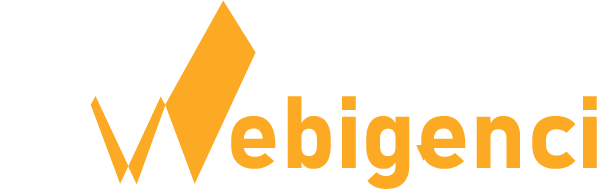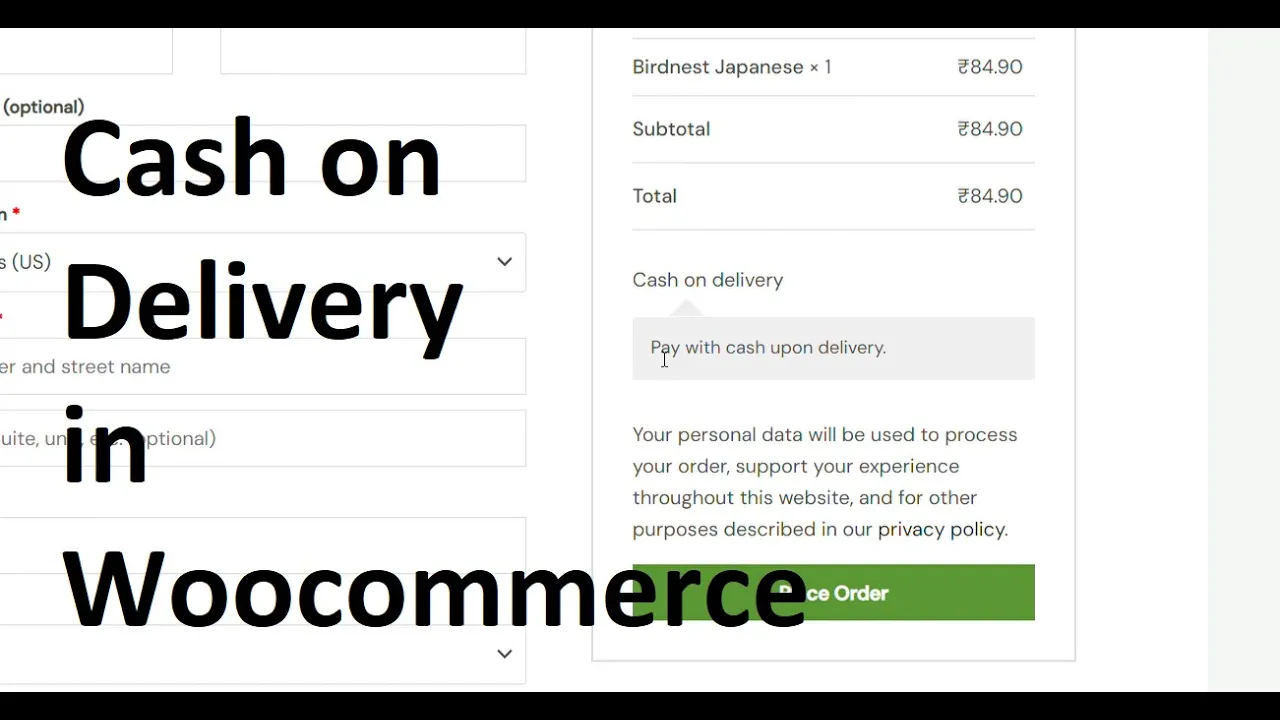
Cash on Delivery (COD) is one of the most preferred payment methods in eCommerce, especially in regions where online payments are less common. WooCommerce makes it easy to enable and configure COD for your online store. In this guide, we’ll walk you through the steps to enable Cash on Delivery in WooCommerce, along with tips to customize and restrict its usage.
Watch the Tutorial Video
Learn step-by-step with our YouTube guide on how to setup cash on delivery payment option in woocommerce.
Why Enable Cash on Delivery (COD)?
- Encourages customers who do not have access to online payment methods.
- Reduces cart abandonment rates by offering a trusted payment method.
- Helps in building customer confidence in your store.
Step-by-Step Guide to Enable COD in WooCommerce
Step 1: Access WooCommerce Payment Settings
- Log in to your WordPress Admin Dashboard.
- Navigate to WooCommerce > Settings.
- Click on the Payments tab.
- Locate Cash on Delivery in the list of payment methods.
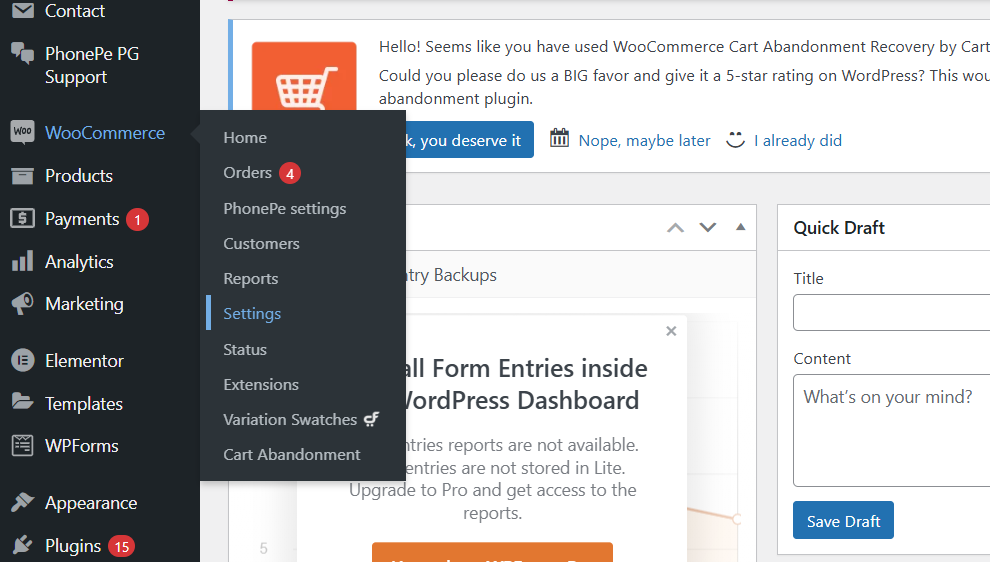
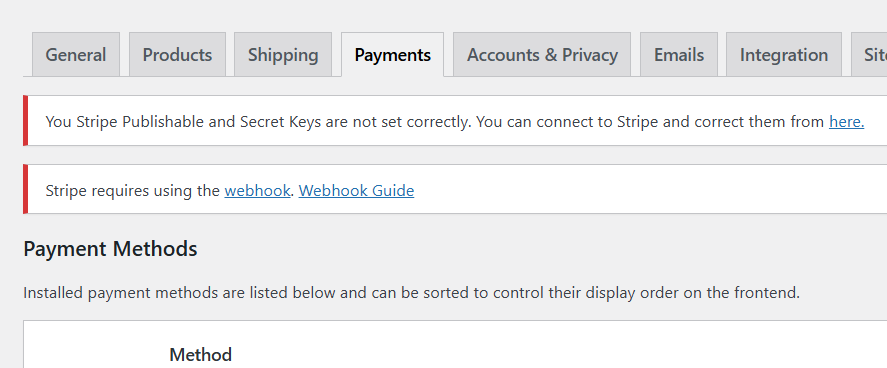
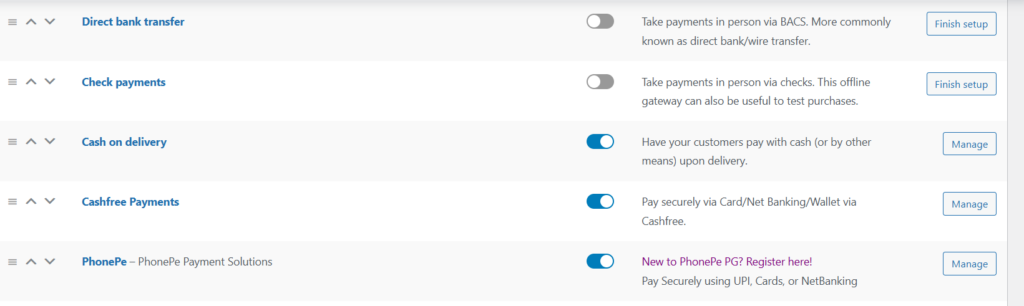
Step 2: Enable and Configure Cash on Delivery
- Click on Cash on Delivery to open its settings.
- Check the box that says Enable Cash on Delivery.
- Set a Title (e.g., “Pay with Cash on Delivery”) that customers will see at checkout.
- Add a description (optional) to explain how COD works.
- Select the shipping methods that should allow COD payments. (This helps in restricting COD for specific regions or delivery methods.)
- Click Save Changes.
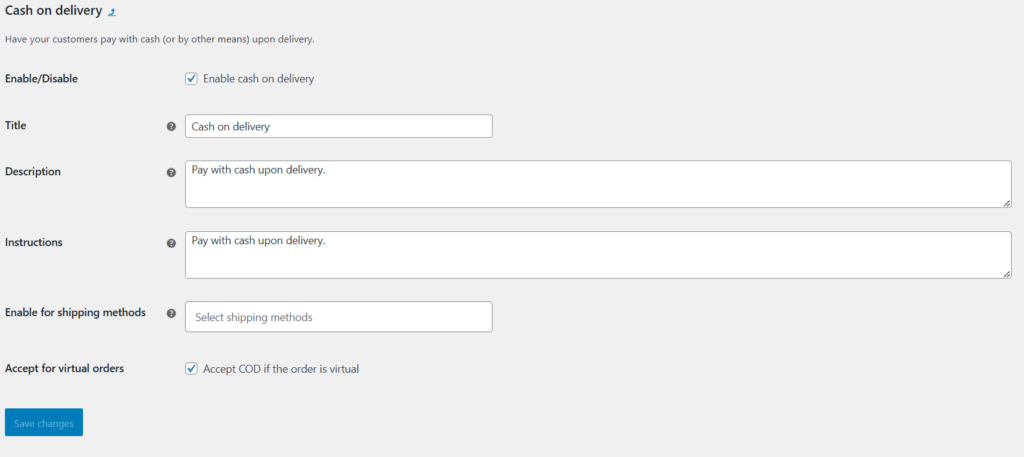
Step 4: Test COD on Your Website
- Add a product to your cart and proceed to checkout.
- Enter an address that falls under an eligible shipping zone.
- Check if the Cash on Delivery payment method is available.
- Complete the order to confirm the checkout process works correctly.